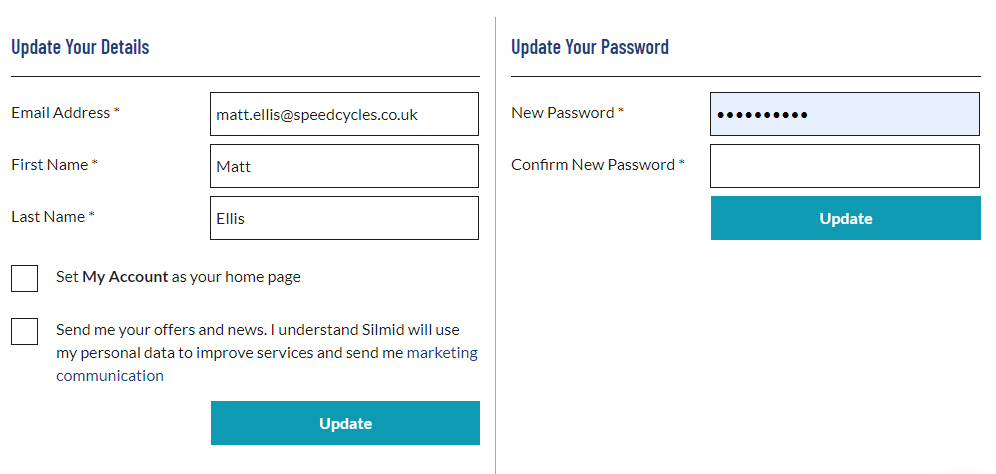There are two ways that customers can register for Silmid.com, as a NEW customer or EXISTING customer. If your company has used Silmid before scroll down to the second option.
New Customer (never ordered from Silmid before)
Before registering make sure you can complete the form:
- Company Invoice address details
- VAT/TAX Number
- The currency you wish to use, we support GB Pounds, US Dollars and Euro
- The industry you work in
- Size of your company (number of employees)
- You are buying for Professional or Industrial use (we do not support retail or home users)
Note: We have a short article to explain Professional and Industrial Use
You should be all set, click the Sign In / Register link at the top of the page:
On Desktop:

On Mobile:
Click the burger icon

Then Sign In from the menu
Once the form is displayed, complete the required information.
Note: Your email address will be the Login you use to access the website, also use a complex password with a minimum of 6 characters.
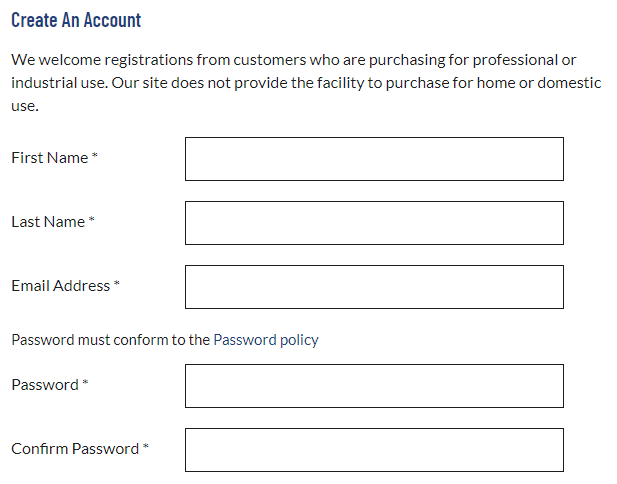
If you are NEW to Silmid and your business has never transacted with us before please check the NO option and this will provide a form to capture your INVOICE ADDRESS.

Complete the form as displayed on the screen and check the two boxes at the end to continue.
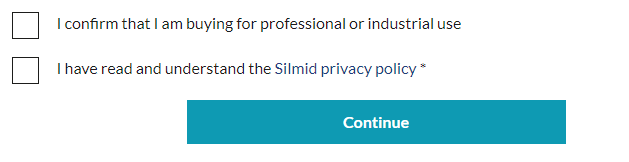
Existing Customer (have ordered from Silmid via phone or email before)
If your business has transacted with Silmid before you will have a CSR Number that you can enter at this stage to ensure you have access to any existing Credit Terms or Contract Pricing.

Note: You can find your CSR Number on any Order Confirmation, Delivery Note, Sales Invoice or Statement of Account
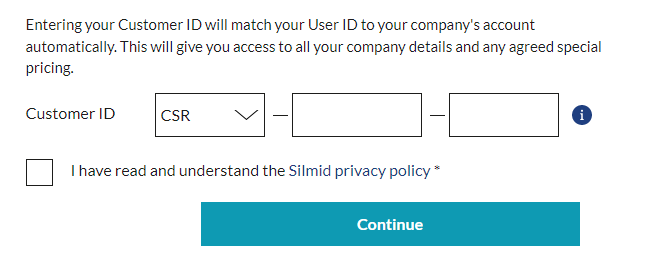
Existing Customer (want to add a colleague to existing Company account)
If you want to add a colleague or teammate to Silmid just follow the same procedure as an Existing Customer above using the details of the person you want to add to the account and this will ensure that they are linked to the same credit terms and any agreed on pricing.
Access to My Account
On completion of the registration, you will see your My Account page and you can set this to be your home page for every login
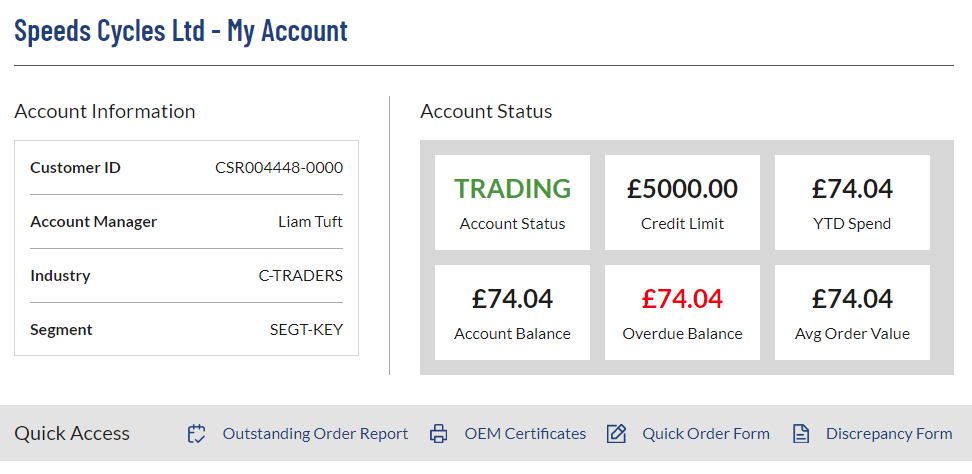
To make changes to My Account you can select My Options from the menu bar

You can update your details, set the My Account page as your preferred home page, review Orders, reset passwords and also Manage Addresses.